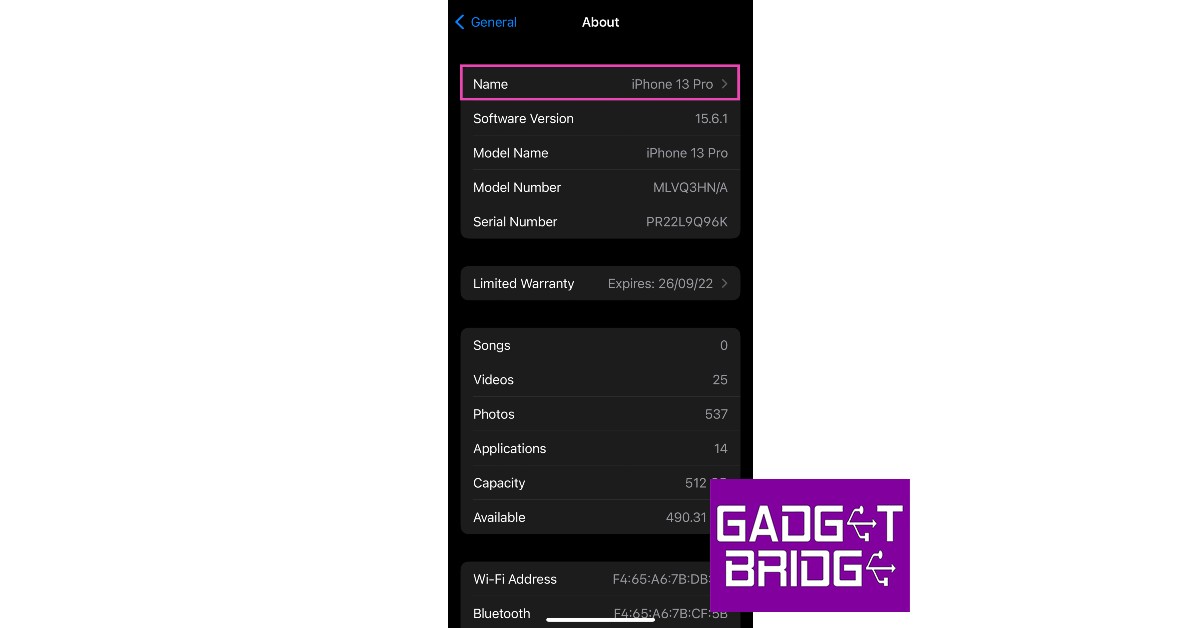Read Also: Twitter Circle is now rolling out to all the users Step 1: Open ‘Settings’ and select ‘General’.
Step 2: From the following window, select ‘About’.
Step 3: Select ‘Name’ and tap on the cross icon in the text bar.
Step 4: Enter the desired name for your iPhone and select ‘Done’.
The name of your iPhone will be changed. This name will be displayed on all devices on your network. Read Also: Snapchat not working? Fix Snapchat with these 7 simple hacks
Bonus Tip
How to change the device name of your iPhone using your PC or Mac
Step 1: Connect your iPhone to your computer and launch iTunes. Step 2: Click on the iPhone icon on the header bar. You will find it on the left of ‘Library’. Step 3: Click on the device name on the sidebar and type in the new name. Step 4: Click on return. Your iPhone device name will be changed.
How do I change the device name of my iPad?
You can follow the steps mentioned above to change your iPad device name as well.
How do I change the name of my AirPods?
In order to change the name of your AirPods or any other Bluetooth accessory, you’ll first have to connect it to your iPhone. Once connected, go to Settings>Bluetooth and tap on the ‘i’ icon next to the accessory name. Click on ‘Name’ and enter the new name for the accessory. Hit ‘done’ to save changes.