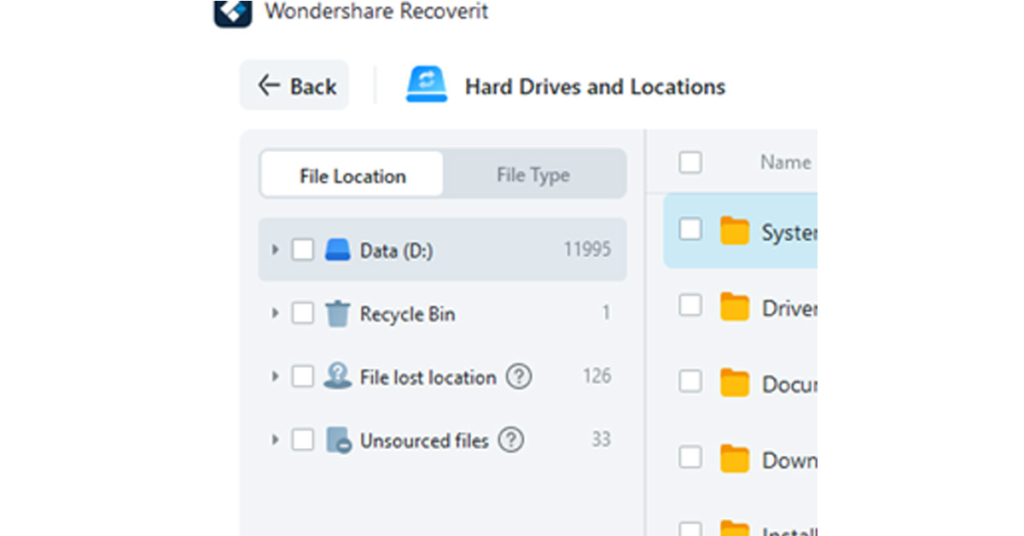There are several methods available for recovering deleted files on Windows. Let us explore a few good tools that can prove to be handy in this context.
Method 1. Recover permanently deleted files from PC with a professional data recovery software
Using a professional data recovery tool can be one of the excellent options to assist you in recovering permanently deleted files from Windows. Recoverit from Wondershare is one of the great options that you can trust in recovering your deleted files from almost all kinds of storage devices. Wondershare Recoverit is a powerful data recovery tool that assists you in restoring deleted, formatted, lost and corrupted files with ease. Available on Windows and Mac, the tool has been regarded as one of the most prominent options ever. Some of the prime factors offered by Recoverit Data Recovery can include
It supports recovering over 1000 different file formats from 2000 storage devices. It can effectively and efficiently recover music files, documents, photos, videos, audio, emails, and other files. An option to preview the files before recovery can be yet another great option. An advanced video recovery lets you recover Ultra HD, 4K, and 8K Videos without corruption. Support for multiple data loss situations such as crashed system recovery, and even in a host of situations.
How to recover permanently deleted files with Recoverit data recovery?
Step 1. Install and run Wondershare Recoverit
Download and install Recoverit on your PC or Mac. After launching Recoverit, choose the location from which you want to recover the data from.
Step 2. Scan the location for the files
Once you select the location, Recoverit instantly begins scanning the location for the deleted files. You will be able to follow the status of the scanning process. Also, you can quickly locate the deleted files by filtering or searching keywords.
You can even select the specific file type or file path as per your preferences. If you know the exact location of the file you want to recover, you can choose the right file or folder.
Step 3. Preview the file and Recover
Check the files and preview them before recovery. If you are sure that the file you want to recover is the one that you have been searching for, click on Recover to restore it on your device, thus providing an effective deleted files recovery. You can also decide to choose multiple files to recover and restore simultaneously.
Method 2. Recover deleted files from a Recycle Bin
Whenever you come across a situation where you have lost a file, the first location that you should search for it is to look for the file in the Recycle Bin. The deleted files stay in the recycle bin until they are purged off at regular intervals. You can try locating your file in the Recycle Bin before attempting to recover it with any sophisticated data recovery tool. Do note that the files that were deleted without landing up in the Recycle Bin cannot be recovered using this method. Here are the steps you can follow to restore files from Recycle Bin.
Step 1. Open Recycle Bin
Go to your desktop and click on the trash icon. It should be labelled Recycle Bin. Click on it to open the Recycle Bin.
Step 2. Locate your file in the Recycle Bin
Locate your file in the Recycle Bin. You can sort the files based on date and a variety of other parameters if needed.
Step 3. Restore your file
Right-click on the file and select Restore. The file will be restored to the original location that the file was deleted from.
Method 3. Recover deleted files from Backup
The next best option that can prove to be handy is to recover deleted files from backup. The method will work if you have set up the data backup on your system. The backup and Restore feature is one of the trustworthy options introduced on Windows 7. The service has remained consistently a part of the Windows ecosystem through to the Windows 11 version. Please note that the option will work if you had configured the Backup before the files were lost. Follow the steps here below –
Step 1. Go to Recovery Options on Windows 11
Go to Windows Settings and then move to System -> Recovery. Let the system restart by clicking on Restart Now.
Step 2. Choose System Image recovery
Go to Troubleshoot > Advanced options > See more recovery options > System Image Recovery. Pick your System Image backup to restore.
Which option would we recommend to recover deleted files on Windows?
We would obviously suggest opting for the professional data recovery tool as the best option for recovering your deleted files from Windows. The ease of use and a wide range of other features will make it a genuinely formidable choice with an advanced set of features and functions. It is not without anything that Wondershare Recoverit has become one of the prominent and Go-To data recovery tools. The ability to recover files from almost all targets, such as USBs to SD cards, desktops to specific folders, and formatted partitions, makes it an extremely powerful tool for recovering all your data and files. A few Pros that you would find much impressive on the tool would include
It has been gaining an excellent recovery in the subsequent editions and updates An intuitive interface that suits both newbies and professionals The highest data recovery success rate in the industry Preview functionality
The Closing Thoughts
A data loss scenario on Windows can be quite devastating. However, using the right tools for recovering the files can prove to be much more effective in helping you recover the files with ease. Wondershare Recoverit has been rated to be a powerful tool in this context. Getting the files deleted can be something that can quite frequently happen with you, but losing the deleted files may not be something that you would want to happen with you. Use the right tools and options as outlined above and go for the best data recovery possible. For the latest gadget and tech news, and gadget reviews, follow us on Twitter, Facebook and Instagram. For newest tech & gadget videos subscribe to our YouTube Channel. You can also stay up to date using the Gadget Bridge Android App. You can find the latest car and bike news here.