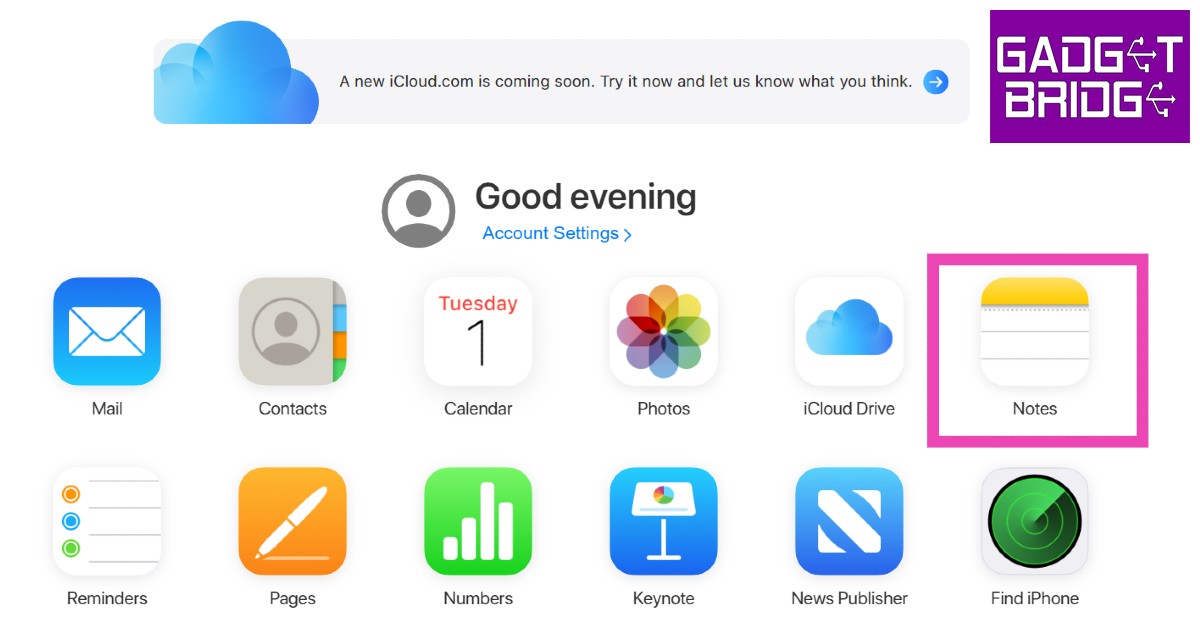Read Also: Samsung 5G vs OnePlus 5G – Which Is better?
Access iCloud on your Android smartphone using the web browser
You can access your iCloud data on an Android device using the web browser. Simply go to www.icloud.com and log in using your Apple ID. Since there is very limited compatibility between Android and iOS platforms, you will not be able to use all the iCloud features on the Android device. iCloud’s functionality on an Android device is restricted to the very basics, and it offers only the essential features. Here’s how you can use iCloud on your Android device. Step 1: Go to www.icloud.com and sign in using your Apple ID.
Step 2: Open your Apple device and confirm your login attempt. This will give the Android device access to your iCloud account. Step 3: Enter the six-digit code for two-factor verification. Step 4: Tap on the ‘Trust’ button if you intend on using the Android device to access your iCloud account again. Doing this will disable the two-factor verification process for future login attempts. As we mentioned earlier, you can only access a few iCloud services on an Android device. These include:
Photos iCloud Drive Notes Mail Reminders Find my iPhone
Access iCloud Mail on your Android device
Step 1: Go to the Gmail app on your Android smartphone.
Step 2: Tap on the menu at the top left corner of the screen and select Settings.
Step 3: Tap on ‘Add account’ and select ‘Other’.
Step 4: Type in your iCloud email address followed by the password.
Your iCloud mail will be synced to the Gmail app on your Android device.
Sync iCloud contacts to your Android device
Step 1: Open and log in to the iCloud website on a PC. Step 2: Click on Contacts.
Step 3: Select the contacts you want to sync to your Android device. You can select multiple contacts by pressing the Shift key and clicking on them. Step 4: Click on the Settings icon at the bottom left corner of the screen and select ‘Export vCard’. The contacts will be saved to your PC.
You can download these contacts to your Android device by using a USB cable for a physical transfer or by uploading them to Google Contacts or Google Drive and using your smartphone to access them.
View iCloud Notes on your Android device
Make sure your Notes are synced to iCloud by going to Settings>iCloud and turning the toggle bar on for Notes. The notes in the ‘On my iPhone’ folder in your Notes app will not be accessible on an Android device. Make sure you move these notes to another folder to access them on your Android smartphone. Now, follow these steps. Step 1: Open the iCloud website on your Android phone’s web browser and log in using your Apple ID. Step 2: Tap on Notes. You will be able to access the saved drafts from your Notes app.
View and download iCloud photos on your Android device
Step 1: Open the iCloud website on your Android phone’s web browser and log in using your Apple ID. Step 2: Click on ‘Photos’.
You can either download the photos to your device one by one or select all and download them all at once. Read Also: iQOO Z6 Lite 5G Review: A powerful contender in the budget smartphone category
Conclusion
This is how you can access iCloud on your Android phone. The compatibility between the two platforms may be limited but you can still transfer your essential data between them. Compatibility may also vary for different functions. For example, if you make the switch from Apple to Android, you can still have full access to your Apple Music library since it has an Android app of its own. All you need to do is log in from the relevant ID and you will be able to access your music library on your Android device.